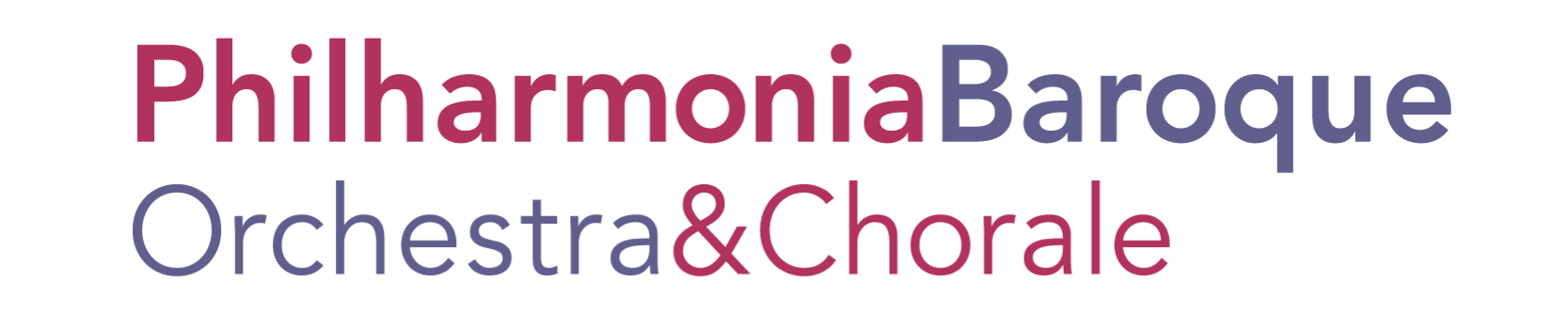All PBO virtual events streamed via YouTube will be embedded on the corresponding event page, and you are able to expand the video to full screen by clicking on the square in the bottom righthand corner of the video frame. If you would like to view the video on the YouTube platform to engage in live chat and view comments during the performance, you can click on the YouTube icon in the bottom frame of the video.
PBO/VIRTUAL
WAYS TO WATCH
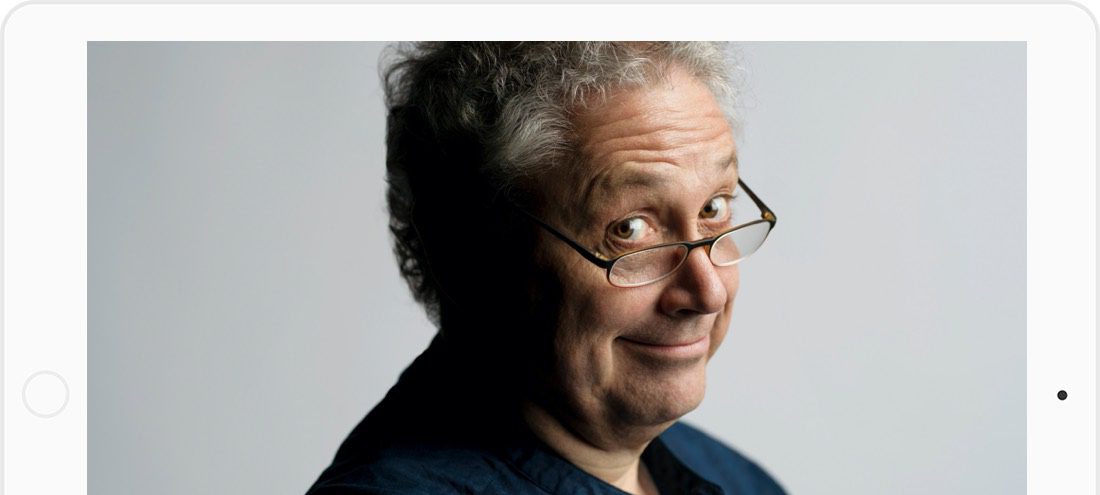
ON OUR WEBSITE
ON YOUTUBE
On the main page of a particular event, there should be a button or link taking you directly to the YouTube page of the event. If it’s a video that hasn’t yet been premiered, there will be a still image with the date and time of the premiere, along with the approximate time until the premiere. If you’re logged into YouTube, you can click on the bell icon to set a reminder.
You can also go to YouTube.com (or click on the YouTube app on your smart phone or tablet) and search for “Philharmonia Baroque Orchestra and Chorale.” Click on our logo and name, which should appear first on the list — or you may see the event you’re looking for further down that page. If you click on our logo and name at the top, you’ll be taken to our YouTube channel. If you click on “Videos,” you’ll see a list of all of our video releases as well as scheduled premieres. Find the one you’re looking for, and click.
ON YOUR SMART TV
If you’ve installed the YouTube app on your Smart TV, simply click on the YouTube icon in the main dashboard. In the search bar, type “Philharmonia Baroque Orchestra and Chorale,” and access the video by looking for it in the search results, or by clicking to our YouTube channel and finding it there (see above).
ON XFINITY X1 OR DISH NETWORK
Navigate to the Apps menu of your cable service provider (usually from the home screen), and click on YouTube. Type “Philharmonia Baroque Orchestra and Chorale” in the search box, and navigate to our channel — or, if you see the event you’re looking for in the search results, click it.
ON YOUR SMART TV VIA AIRPLAY
If you have an Apple computer connected to your wifi network, you are able to cast a video wirelessly to your Smart TV. Simply navigate to the video you’d like to watch, and click on the “AirPlay” icon in the top menu bar of your screen (), and select your TV. Make sure your TV is turned on and connected to wifi.
If an AirPlay passcode appears on your TV screen, enter that code on your computer.
ON YOUR SMART TV VIA GOOGLE CHROME BROWSER
If you have Google Chrome installed on your computer, simply navigate to the video you’d like to watch on your computer through Google Chrome, click on the three vertical dots at the top righthand corner of the window (![]() ), and click on “Cast…” Then, click on your TV device in the list.
), and click on “Cast…” Then, click on your TV device in the list.